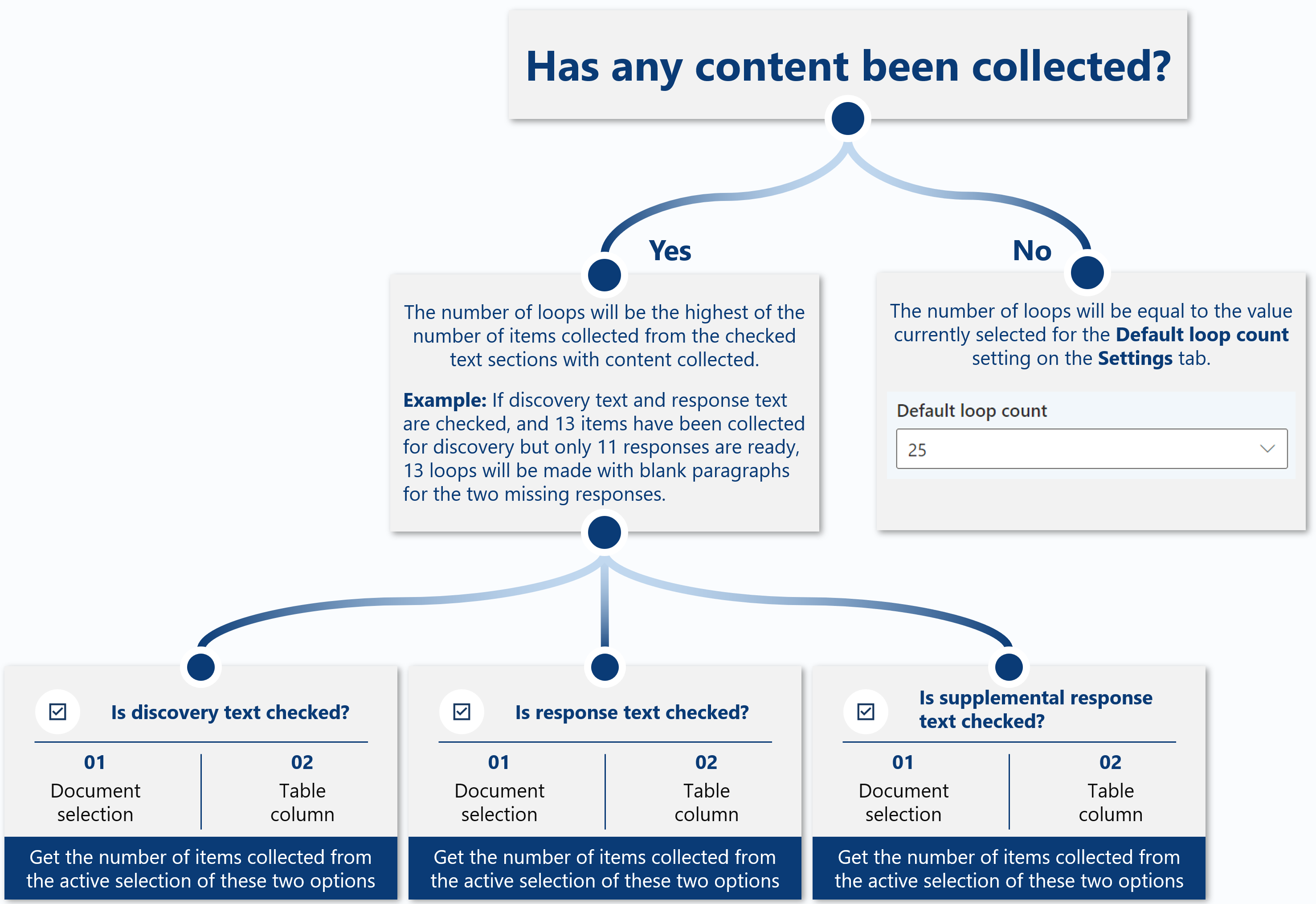Resources
Discovery Generator
Last updated: August 2024
Contents
Getting started
Overview
Discovery Generator is a Microsoft Word add-on that outputs discovery content using a loop consisting of up to six sections: (1) discovery heading > (2) discovery text > (3) response heading > (4) response text > (5) supplemental response heading > (6) supplemental response text. Each of these six sections can be included or omitted as needed, and the utility can also convert preexisting lists and content in tables into any of the three text sections.
 Discovery Generator at a glance
Discovery Generator at a glance
 Discovery Generator - Workflow
Discovery Generator - Workflow
Support
If you require support, please don't hesitate to reach out to us through the form in the footer of the page or by tweeting us @cslegaltools. All of the videos on this page (and more!) are easily accessible on our YouTube channel.
Settings
Operation
General options for the Utility tab and processing performed.
Show instructions on Utility tab
Toggles the display of instructions on the Utility tab. Hiding the instructions allows for more room to view selections in the task pane.
Show descriptions on Utility tab
Shows or hides descriptions on the Utility tab. Enable or disable as desired once familiarity with the application is obtained.
Show descriptions on Settings tab
Shows or hides descriptions on the Settings tab at your convenience. We bring these instructions into the application so settings and options are clear.
Heading and text options
The settings below affect the heading and text sections on the Utility tab.
Line spacing
Sets the line spacing for all styles selected for the heading and text section(s). Options include Exactly 12 pt, Exactly 24 pt, Exactly 27 pt, single, double and "do not modify any styles."
Default loop count
Sets the default number of loops if content is not collected from the discovery, response or supplemental response text section(s).
Reset paragraph style lists
Resets the style lists for all heading and text sections. Press this button if a style is created after the utility is launched so it will be reflected in the lists of styles.
Heading options
The settings below only affect the discovery, response and supplemental response heading sections on the Utility tab.
Text case appearance
Sets the distinction for the capitalization of heading text. Options are uppercase, title case, lowercase and "do not modify." Character formatting (e.g., bold, underline, small caps, etc.) can be applied through the style.
Ending text
Provides options for the content, if any, that is added to the end of the heading text. Options are colon, period, en dash, em dash and none.
Text options
The setting below only affects the discovery, response and supplemental response text sections on the Utility tab.
Clear collections
Clears all of the content stored from the document selection and table column collection process. This content is removed automatically when the Legal Productivity Suite for Microsoft Word is closed or started and is never transmitted to a database.
Heading sections
Refers to the discovery, response and supplemental response heading sections on the Utility tab.
Heading text
Specifies the text content that appears as the heading title. This text content can be set (i) through the selected style or (ii) by selecting Specify.
Incorporated in selected style
Defaults to the content and/or numbering in the style selected. Use this option if your firm has approved styles reserved for discovery (e.g., Interrogatory 1, Interrogatory 2, etc.). Discovery Generator will hide the options below from the task pane.
Specify
Allows for a selection to be entered in the Specify [section] heading menu that appears. If none of the selections from the menu are relevant to your filing, a new one can be typed.
Numbering
Sets the numbering that appears after the heading text content.
Static numbering
Inserts numbering as regular text. This numbering will not update if an entry is removed or added after the workflow is completed.
SEQ fields
Inserts numbering using Microsoft Word's SEQ field. If an entry is removed or added after the workflow is completed, selecting the document in its entirety and pressing the F9 key will update the SEQ fields (i.e., the numbering) to reflect the modified content.
Start number
Allows for a numerical value to be entered as the start of the numbering sequence. Use this option when propounding or responding to a discovery set after the first that doesn't start with one.
Text sections
Refers to the discovery, response and supplemental response text sections on the Utility tab.
Text content
Provides options for the content to be placed after its respective heading, whether it's a blank paragraph or preexisting content.
Content collection
Collects preexisting content to be output after the discovery, response or supplemental response heading. Content collection for each of the three text sections is managed separately.
Document selection
Collects content as a selection of paragraphs. To engage, select the paragraphs in the document and press the button.
Table column
Collects content from the table column specified by the column and start row selections. To engage, place your cursor in the table and press the button. If needed, content can be collected from multiple tables for the discovery, response or supplemental response text sections.
Styles
A paragraph style selection is required for each section selected for the workflow. The Paragraph style menus in each section contain all the styles in the document (sans table styles) and operate independently of each other.
Heading sections
Allows for granular control over the content and character formatting for the heading text.
Heading text content
In addition to specifying the heading text content (e.g., interrogatory, document request, etc.) through Discovery Generator, you can use your own content that may be stored in outline styles created by your firm (e.g., RFP_L1, RFP_L2, etc.).
Character formatting
Used in conjunction with the Text case appearance setting on the Settings tab, headings can be displayed in a variety of ways (e.g., with small caps, underlining, bold, italics, etc.).
Text sections
Provides flexibility for the styling of the text paragraph(s). Since style selection is separate between each section, if formatting should differ between sections (e.g., if the discovery and the response text should be single-spaced and double-spaced, respectively), separate styles can be selected to control the formatting for each section as needed (e.g., "Body Text First Indent" for the discovery section and "Body Text First Indent 2" for the response section).
FAQs
How many loops will Discovery Generator make?
The number of loops Discovery Generator makes will depend on whether or not any content is collected.